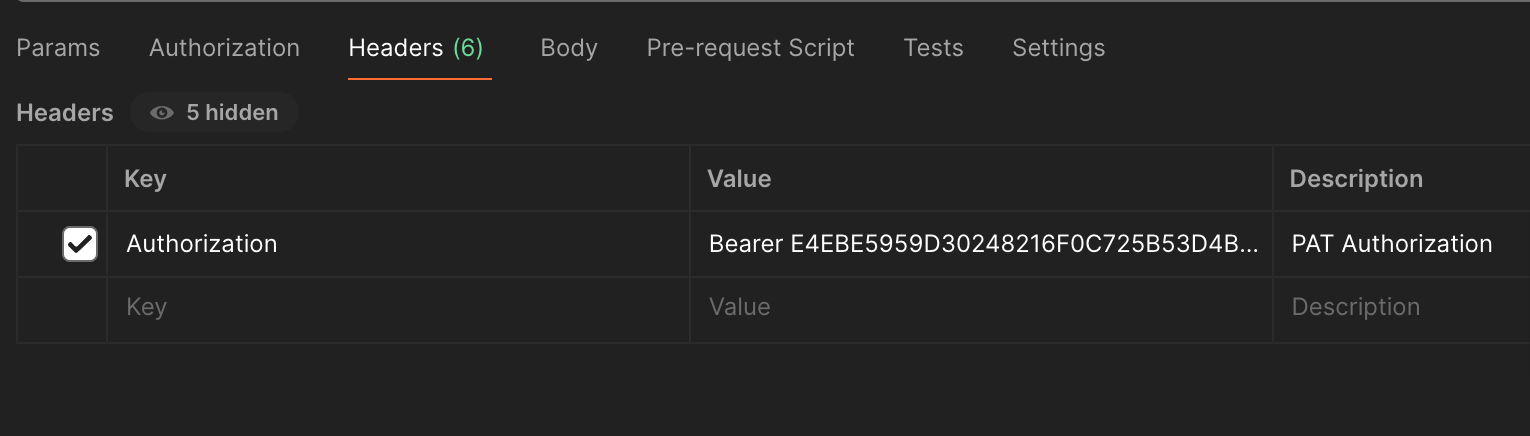API authentication
Authentication methods
APIs in Cinchy, including those dynamically generated through a saved query, use one of the following authentication methods:
- Basic authentication
- Bearer token based authentication
- Personal access token based authentication
Basic authentication
Basic authentication uses your Cinchy credentials and can be run via web browser or API call. The account that runs the API must have execute access to the query.
Using basic authentication
To run an API using basic authentication, complete the following URL using the below table as a guide:
https://<Cinchy Web URL>/BasicAuthAPI/MyDomain/MyQuery
| Column | Description | Example |
|---|---|---|
| Cinchy Web URL | The URL of your cinchy instance. | cinchy.net |
| MyDomain | The name of the domain where the query resides. | HR |
| MyQuery | The name of the query. | All Employees |
Pass this URL either into a web browser or as a GET request.
Example web browser request
- Paste the URL into your web browser:
https://cinchy.net/BasicAuthAPI/HR/All Employees - When prompted, enter your Cinchy credentials to complete the request.
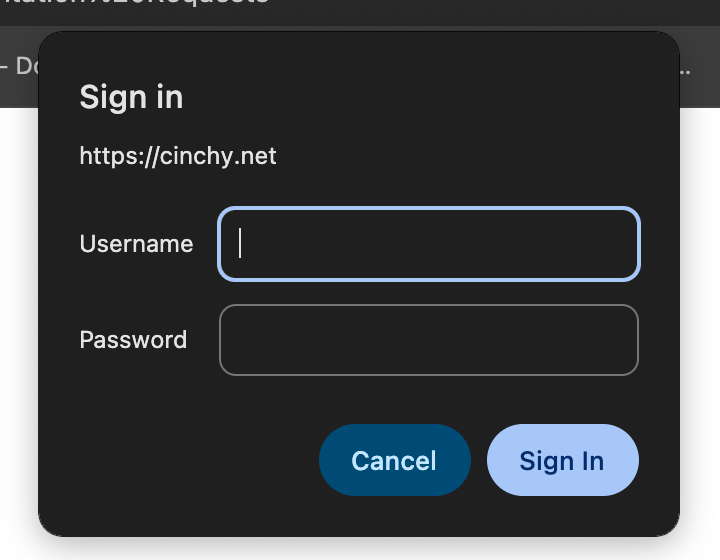
Example GET request
The below GET request uses basic auth by passing in your Cinchy credentials in the Header.
GET: https://cinchy.net/BasicAuthAPI/HR/All Employees
Header parameters
| Name | Data Type | Description |
|---|---|---|
| Authorization | string | Basic username:password The username and password must be a base64 encoded value. |
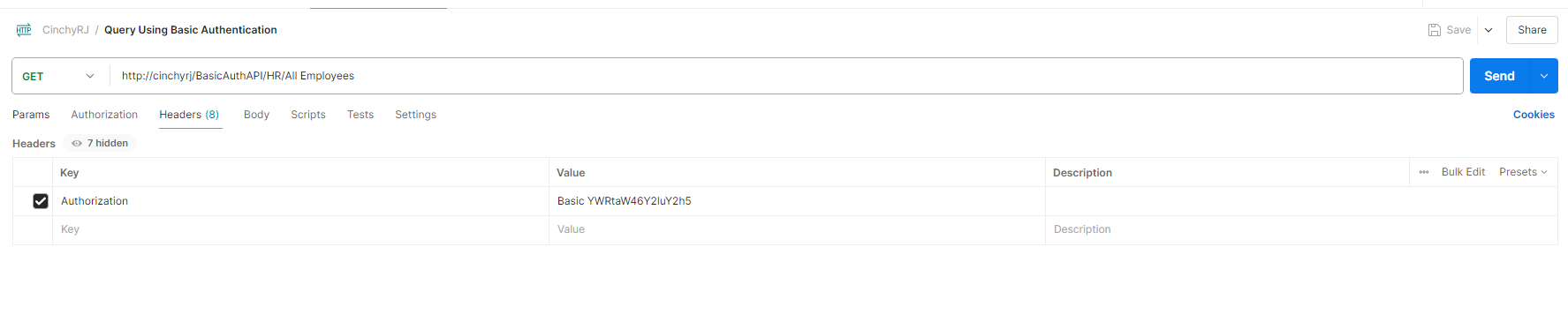
Bearer token authentication
This token is issued by Cinchy SSO using the OAuth 2.0 Flow and can be retrieved for any Cinchy user account or SSO account. API calls made using a bearer token will run under the privileges of the authenticated user, and are driven by the configured data level access controls. You must include the token in the Authorization header of each API request.
There are two types of OAuth 2.0 Flow grants available:
- Resource Owner Password: uses a combination of a
client id,client secret,username, andpasswordto authenticate both the calling application and the user. - Implicit: the client requests and obtains tokens through a front channel like an SSO login screen.
To create a new bearer token:
- Register a client in Cinchy, using a different
client idfor each calling application to distinguish activity from each source. - Use a
POSTrequest to retrieve the access token.
Registering a new client
By default, only members of the Cinchy Administrators group can register clients.
- Navigate to the
[Cinchy].[Integrated Clients]table. - Using the below table as a guide, add a new row for your client.
| Column | Description | Example |
|---|---|---|
| Client Id | A unique identifier for each client. The client will use this identifier when retrieving a bearer token. | cinchy-client |
| Client Name | A friendly name for the client to help users maintaining this record. | Cinchy Client |
| Grant Type | The OAuth 2.0 flow that will be used during authentication when retrieving a bearer token. This will either be: - Resource Owner Password: Uses credentials baked into the access token request (Username, Password, Client ID, etc.). - Implicit: The client requests and obtains a tokens through a front channel (ex: SSO login screen). | Implicit |
| Permitted Login Redirect URLs | URLs that a successful login can be redirected to, separated by a semicolon. When using "Resource Owner Password" grant type, this field should be left blank. | myapp.net/app |
| Permitted Logout Redirect URLs | URLs that a successful logout can be redirected to, separated by a semicolon. When using the "Resource Owner Password" grant type, this field should be left blank. | myapp/net/app |
| Permitted Scopes | The list of permitted OAuth scopes, which define the level of access the app has to a user's account. This is a multi-select choice column that includes: - Id - Roles - OpenId - Profile The client must be given either read:all or write:all access: - read:all - scope will be able to read data - write:all - scope will be able to both read and write data | |
| Access Token Lifetime (seconds) | The time after with the token expires. If left blank, the default is 3600 seconds. | 3600 |
| Show Cinchy Login Screen | You can deselect this option to have SSO as your default authentication, thereby skipping the Cinchy login screen. Deselect this option when using the 'Resource Owner Password' grant type. | |
| Enabled | This is used to enable or disable a client. | Enabled |
| GUID | This is a calculated field that will auto generate the client secret, which is used when creating Bearer Tokens. |
Retrieving the token
The below POST request is used to retrieve an access token. Use the tables in this section as a guide for creating your request.
POST: https://{Cinchy SSO URL}/identity/connect/token
This API call retrieves an access token for Cinchy APIs.
Header parameters
| Name | Data Type | Description |
|---|---|---|
| Content-Type | string | application/x-www-form-urlencoded |
Body parameters
| Name | Data Type | Description |
|---|---|---|
| token | String | Mandatory when using Implicit Flow. The base64 encoded SAML token provided by your single sign-on identity provider. |
| client_id | String | Mandatory. The Client ID from the [Cinchy].[Integrated Clients] table |
| client_secret | String | Mandatory. The GUID from the [Cinchy].[Integrated Clients] table |
| username | String | Mandatory when using Password Flow. The Cinchy username |
| password | String | Mandatory when using Password Flow. The plain text password for the Cinchy user |
| grant_type | String | Mandatory. "password" for username/password auth. "saml2" for SAML token auth |
| scope | String | Mandatory. Cinchy v5.9 or below: set as js_api Cinchy v5.10+: This should match the 'Permitted Scopes' column from the [Cinchy].[Integrated Clients] table of the associated client. |
Example request body (Password flow)
{
"client_id": "mortgage-app",
"client_secret": "463ERFBC-2C=KKF-45F0-8D92-F6912SA8F1",
"grant_type": "password",
"username": "admin",
"password": "password",
"scope": "write:all"
}
Example request body (SSO flow)
{
"client_id": "mortgage-app",
"client_secret": "463ERFBC-2C=KKF-45F0-8D92-F6912SA8F1",
"grant_type": "saml2",
"token": "660797583040977822RMT2JELXTZBMEO",
"scope": "write:all"
}
Responses
200: Successful request
{
"access_token": "eyUzI1NiIsImtpZCI6IkE4M0UwQTFEQTY1M0RDJDODYyMzMzMzkw",
"expires_in": 3600,
"token_type": "Bearer"
}
400: Invalid parameters
{
"error": "invalid_grant",
"error_description": "Invalid username or password"
}
Using a bearer token
Bearer tokens can be used within APIs by prefixing the token with Bearer and passing it through the Header.
| Name | Data Type | Description |
|---|---|---|
| Authorization | string | Bearer <bearer_access_token> |
Personal access token authentication
Cinchy v5.5+ supports personal access token based authentication.
PATs are created in the 'Settings' menu of a specific user, and all associated access controls are applied and honoured when calling the token. A single user can have up to 5 active PATs at once, and they have a maximum expiry date of 1 year.
Creating a personal access token
Instructions on creating personal access tokens can be found here.
Using a personal access token
Personal access token can be used within APIs by prefixing the token with Bearer and passing it through the Header.
| Name | Data Type | Description |
|---|---|---|
| Authorization | string | Bearer <personal_access_token> |