Deleting Tables
Overview
You can delete tables on your Cinchy platform in three ways:
-
Use the "Design Table" tab in the relevant table. This option is available to any user with the "Design Table" entitlement on the table.
-
Use CQL. This option is available to any user with the "Design Table" entitlement on the table.
-
Use the Tables table. This option is available to any user with the "Delete Row" entitlement on the table, which is usually an Administrator.
To ensure that the relevant user has the correct entitlements, you can navigate to the Data Controls > Entitlements tab of the relevant table. The "Design Table" column should be checked off (Image 1).
Deleting a table via any of the below methods results in your data becoming inaccessible, however it will technically still be available on the underlying database. To fully remove deleted data, you must use the Data Erasure capability, outlined here.
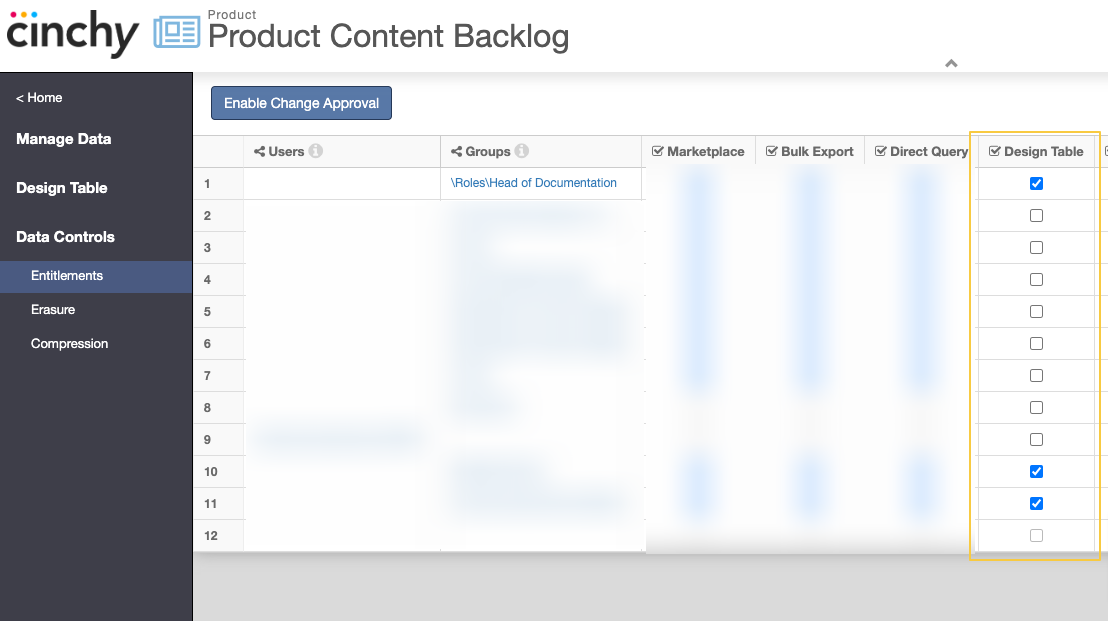
Delete a table using Design Table
- Navigate to the table you wish to delete as a user with "Design Table" access on it.
- Select "Design Table" > "Info" > Delete (Image 2).
Erroneously deleted tables can be restored via the [Tables] table, as outlined here.
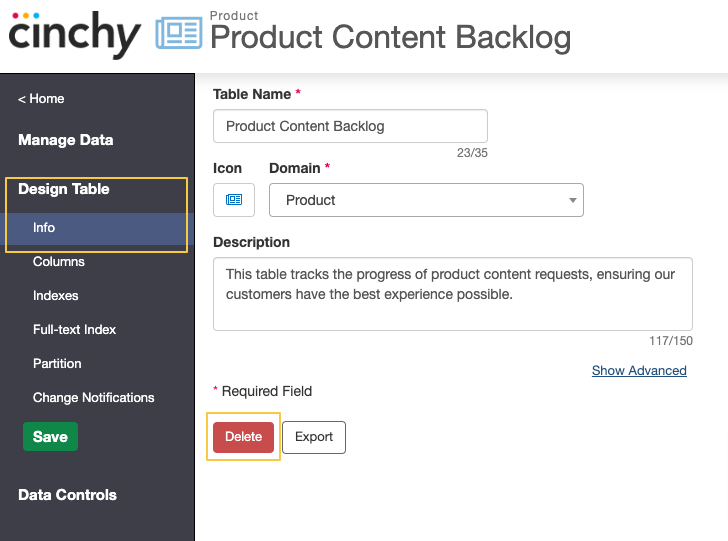
Delete a table using CQL
- Navigate to the Query Builder as a user with "Design Access" on the table you wish to delete.
- Use the DROP TABLE statement, shown below, to delete your table.
Syntax
DROP TABLE [Domain].[Table_Name]
Example
DROP TABLE [HR].[Employees]
Erroneously deleted tables can be restored via the [Tables] table, as outlined here.
Delete a table using the Tables table
- Navigate to the Tables table a user with "Delete Row" access, generally an Administrator.
- Find the row with the table that you want to delete.
- Right-click on the row > Delete
Erroneously deleted tables can be restored via the [Tables] table, as outlined here.