Restore deleted table data
Overview
This page documents the method of restoring deleted tables, columns, and rows in your Cinchy table.
tip
Remember that you can always revert a changed or deleted record to a previous state using the Collaboration Log.
Restore a deleted row
To restore a row that has been deleted:
- In the table where you want to restore the row, navigate to the Recycle Bin.
- Locate the deleted row.
- Right click anywhere in the row > Restore Row (Image 1).
- You should see a "Restore Successful" pop-up.
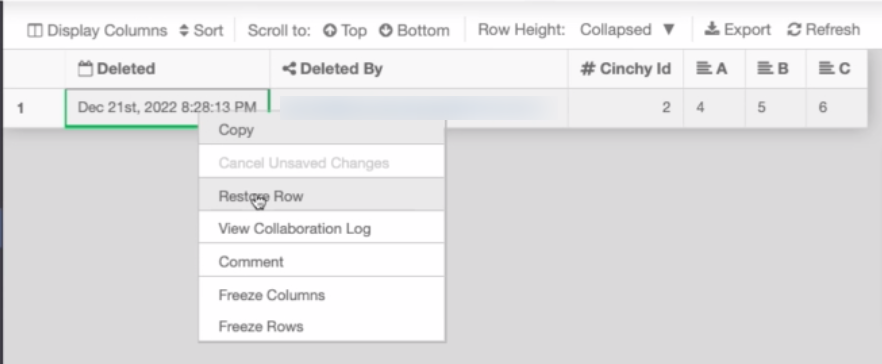
Restore a deleted or changed column
To restore a column that has been deleted or changed:
caution
Note: You need insert access on the Table table to complete these steps.
info
This method will revert the entire table, including any changes made after the column was deleted.
- Navigate to the [Cinchy].[Tables] table.
- Find the row with the table that has the column you want to restore > right click anywhere in the row > Collaboration Log > Revert to a previous version (Image 2).
- You should see a "Revert Successful" pop-up.
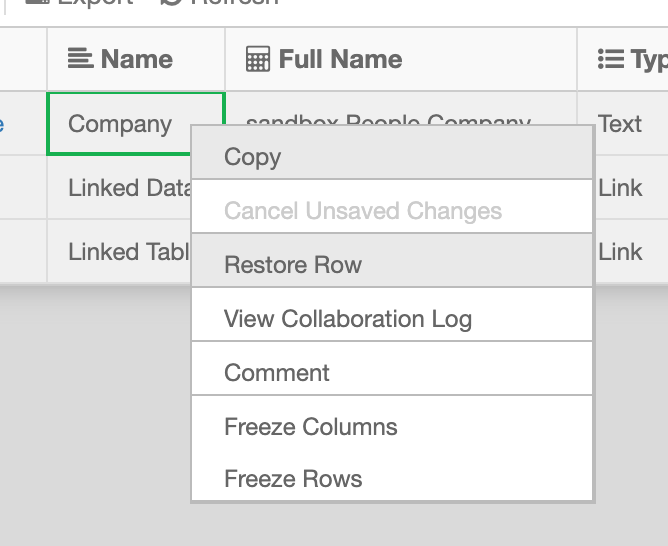
Restore a deleted table
To restore a table that has been deleted:
caution
Note: You need insert access on the Tables table to complete these steps.
- Navigate to the [Cinchy].[Tables] table.
- Navigate to the Recycle Bin.
- Find the row with the table that you want to restore > right click > "Restore Row" (Image 3)
- You should see a "Restore Successful" pop-up.
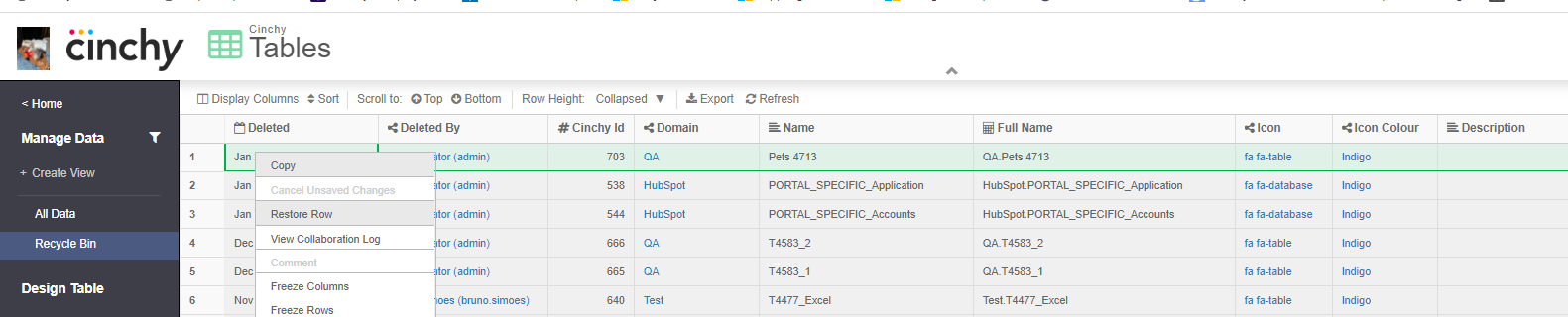
info
Make sure the Deleted date is the same, and you don't retrieve previously dropped columns.