Salesforce
Overview
Salesforce is a cloud-based CRM software designed for service, marketing, and sales.
The Salesforce destination supports batch and real-time syncs.
Destination tab
The following table outlines the mandatory and optional parameters you will find on the Destination tab (Image 1).
- Destination details
- Column Mapping
- Filter
The following parameters will help to define your data sync destination and how it functions.
| Parameter | Description | Example |
|---|---|---|
| Destination | Mandatory. Select your destination from the drop-down menu. | Salesforce |
| Object | Mandatory. The API name of the platform event (with the __e). | Notification__e |
| Auth URL | Mandatory. The URL that issues your Salesforce token. | https://test.salesforce.com/services/oauth2/token |
| Client ID | Mandatory. The encrypted Client ID for the connected app. The Connection UI will automatically encrypt this value for you. | |
| Client Secret | Mandatory. The encrypted Client Secret for the connected app. The Connection UI will automatically encrypt this value for you. | |
| Username | Mandatory. The Username of a Salesforce account with the permissions to connect to your Object. The Connection UI will automatically encrypt this value for you. | |
| Password | Mandatory. The Password of the above Salesforce account. The Connection UI will automatically encrypt this value for you. | |
| Auto Assign | Optional. You can set this to true to leverage auto assignment in Salesforce. | |
| Platform Event | Optional. You can set this to true to enable Platform Events. | |
| Test Connection | You can use the "Test Connection" button to ensure that your credentials are properly configured to access your destination. If configured correctly, a "Connection Successful" pop-up will appear. If configured incorrectly, a "Connection Failed" pop-up will appear along with a link to the applicable error logs to help you troubleshoot. |
The Column Mapping section is where you define which source columns you want to sync to which destination columns. You can repeat the values for multiple columns.
| Parameter | Description | Example |
|---|---|---|
| Source Column | Mandatory. The name of your column as it appears in the source. | Name |
| Target Column | Mandatory. The name of your column as it appears in the destination. | Name |
You have the option to add a destination filter to your data sync. Please review the documentation here for more information on destination filters.You can use the "Test Connection" button to ensure that your credentials are properly configured to access your destination.
If configured correctly, a "Connection Successful" pop-up will appear.
If configured incorrectly, a "Connection Failed" pop-up will appear along with a link to the applicable error logs to help you troubleshoot.
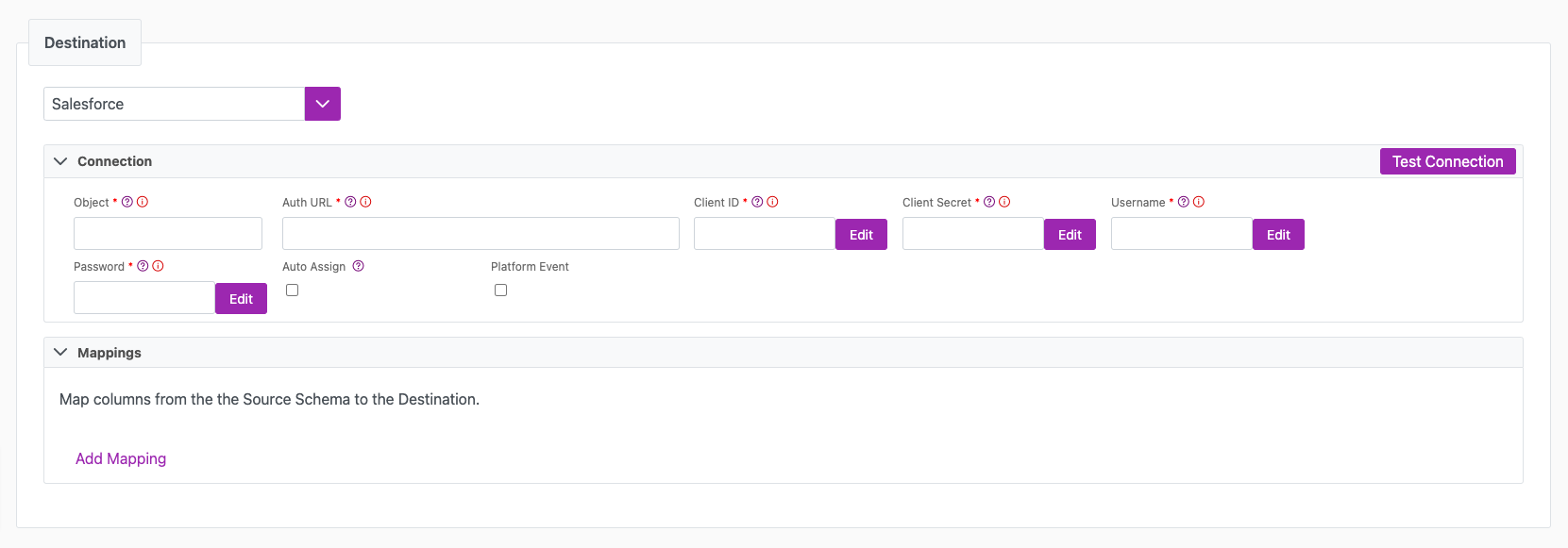
Next steps
- Define yourSync Actions.
- Add in your Post Sync Scripts, if required.
- Define your Permissions.
- If you are running a real-time sync, set up your Listener Config and enable it to begin your sync.
- If you are running a batch sync, click Jobs > Start a Job to begin your sync.
Troubleshooting
Source null values aren't updating correctly in Salesforce
When performing a data sync with a Salesforce destination, you need to replace any nulls in the source with '#N/A'.
You can use ISNULL([Column],'#N/A') in the source query.
For more information, review the Salesforce documentation here