Cinchy query
Overview
Cinchy queries are commonly used data sync sources that leverage the platform's Saved Query functionality. For more on creating Saved Queries, see the queries page.
Example use case
You want to set up batch sync between a Cinchy Query and a Cinchy Table. You query polls for any unapproved timesheets, out of office requests, or sick hours and, if found, adds them to an "Open Approval Tasks" table.
Info tab
You can find the parameters in the Info tab below (Image 1).
Values
| Parameter | Description | Example |
|---|---|---|
| Title | Mandatory. Input a name for your data sync | to Cinchy |
| Description | Optional. Add in a description for your sync. There is a 500 character limit in this field. | |
| Variables | Optional. Review our documentation on Variables herefor more information about this field. | |
| Permissions | Data syncs are role based access systems where you can give specific groups read, write, execute, and/or all of the above with admin access. Inputting at least an Admin Group is mandatory. |
Source tab
The following table outlines the mandatory and optional parameters you will find on the Source tab (Image 2).
- Source Details
- Schema
The following parameters will help to define your data sync source and how it functions.
| Parameter | Description | Example |
|---|---|---|
| Source | Mandatory. Select your source from the drop-down menu. | Cinchy Query |
| Domain | Mandatory. The domain where your source query resides. | Compliance |
| Query Name | Mandatory. The name of your source query. | Open Tasks |
| Timeout | Optional. The timeout in seconds for your source query. Defaults to 30 if not entered. | 120 |
| Parameters | Optional. For more info, see Parameters documentation. |
The Schema section is where you define which source columns you want to sync in your connection. You can repeat the values for multiple columns.
| Parameter | Description | Example |
|---|---|---|
| Name | Mandatory. The name of your column as it appears in the source. | Name |
| Alias | Optional. You may choose to use an alias on your column so that it has a different name in the data sync. | |
| Data Type | Mandatory. The data type of the column values. | Text |
| Description | Optional. You may choose to add a description to your column. |
Select Show Advanced for more options for the Schema section.
| Parameter | Description | Example |
|---|---|---|
| Mandatory |
| |
| Validate Data |
| |
| Trim Whitespace | Optional if data type = text. For Text data types, you can choose whether to trim the whitespace._ | |
| Max Length | Optional if data type = text. You can input a numerical value in this field that represents the maximum length of the data that can be synced in your column. If the value is exceeded, the row will be rejected (you can find this error in the Execution Log). |
You can choose to add in a Transformation > String Replacement by inputting the following:
| Parameter | Description | Example |
|---|---|---|
| Pattern | Mandatory if using a Transformation. The pattern for your string replacement. | |
| Replacement | What you want to replace your pattern with. |
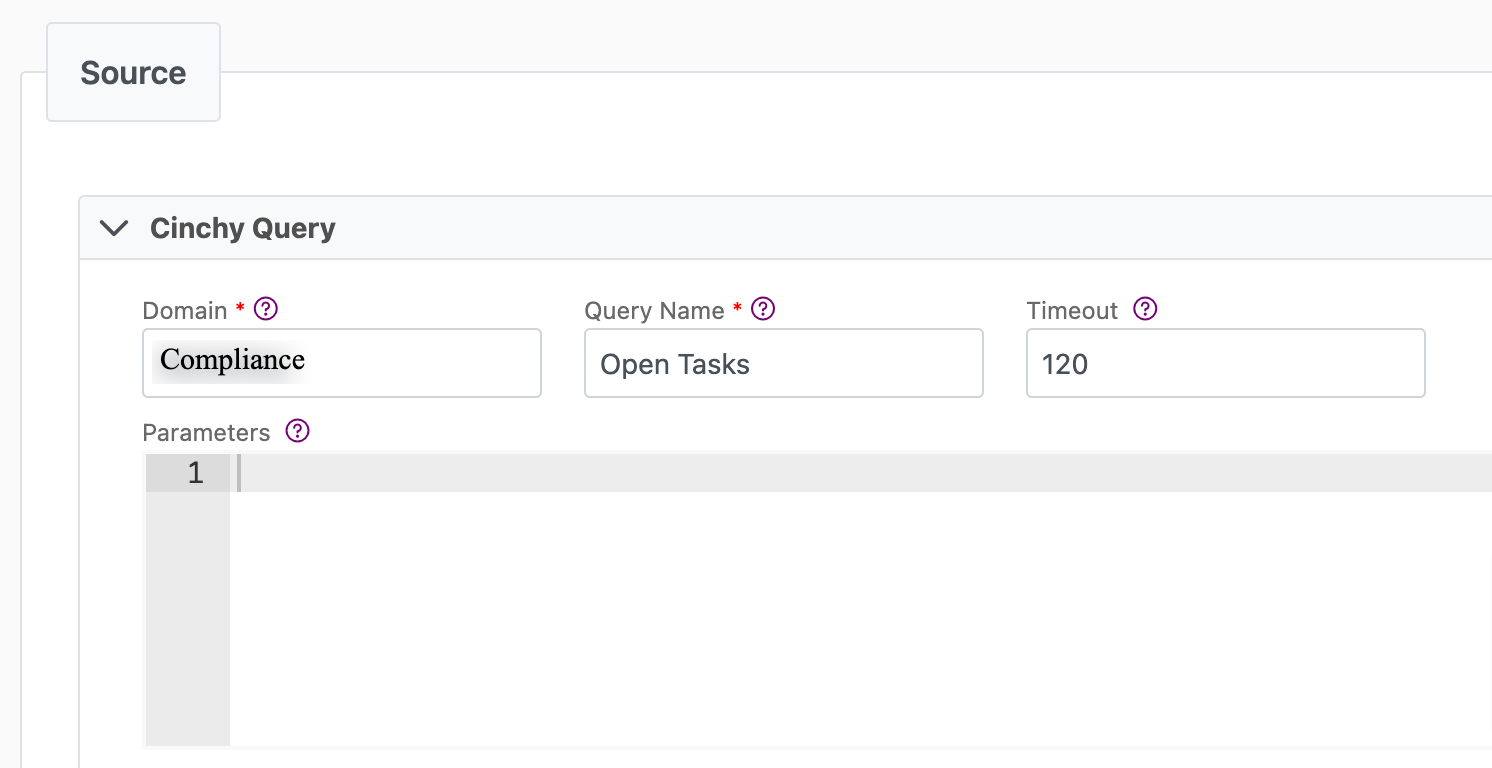
Next steps
- Configure your Destination.
- Define your Sync Actions.
- Add in your Post Sync Scripts, if required.
- Select Jobs > Start a Job to begin your sync.