DynamoDB
Overview
Amazon DynamoDB is a managed NoSQL database service that's offered by Amazon as part of the AWS portfolio.
Example use case
You currently use DynamoDB to store metrics on product use and growth, but being stuck in the DynamoDB silo means that you can't easily use this data across a range of business use cases or teams. You can use a batch sync to liberate your data into Cinchy.
The DynamoDB source supports batch syncs.
Info tab
You can find the parameters in the Info tab below (Image 1).
Values
| Parameter | Description | Example |
|---|---|---|
| Title | Mandatory. Input a name for your data sync | to Cinchy |
| Description | Optional. Add in a description for your sync. There is a 500 character limit in this field. | |
| Variables | Optional. Review our documentation on Variables herefor more information about this field. | |
| Permissions | Data syncs are role based access systems where you can give specific groups read, write, execute, and/or all of the above with admin access. Inputting at least an Admin Group is mandatory. |
Source tab
The following table outlines the mandatory and optional parameters you will find on the Source tab (Image 2).
- Source Details
- Schema
- Filter
The following parameters will help to define your data sync source and how it functions.
| Parameter | Description | Example |
|---|---|---|
| Source | Mandatory. Select your source from the drop down menu. | DynamoDB |
| Entity | Mandatory. The name of the entity you want to sync as it appears in DynamoDB. | Metrics |
| AWS Region | Mandatory. The name of the region for your AWS instance. | US-East-1 |
| AuthType | This field defines the authentication type for your data sync. Cinchy supports "Access Key" and "IAM" role authentication. When selecting Access Key, you must provide the key and key secret. When selecting IAM role, you must provide the role's Amazon Resource Name (ARN). For IAM Role auth, you also must ensure that: - The role must be configured to have at least read access to the source. - The Connections pods' role must have permission to assume the role specified in the data sync config. | Access Key |
| AWS Access Key (Client ID) | Mandatory when using an Access Key. The encrypted AWS Access Key (Client ID) used to access your DynamoDB. | |
| AWS Secret (Client Secret) | Mandatory when using an Access Key. The encrypted AWS Secret (Client Secret) used to access your DynamoDB. | |
| Role ARN | Mandatory when using IAM Role authentication. The Amazon Resource Name (ARN) of the role to assume for authentication. |
The Schema section is where you define which source columns you want to sync in your connection. You can repeat the values for multiple columns.
| Parameter | Description | Example |
|---|---|---|
| Name | Mandatory. The name of your column as it appears in the source. | Name |
| Alias | Optional. You may choose to use an alias on your column so that it has a different name in the data sync. | |
| Data Type | Mandatory. The data type of the column values. | Text |
| Description | Optional. You may choose to add a description to your column. |
Select Show Advanced for more options for the Schema section.
| Parameter | Description | Example |
|---|---|---|
| Mandatory |
| |
| Validate Data |
| |
| Trim Whitespace | Optional if data type = text. For Text data types, you can choose whether to trim the whitespace._ | |
| Max Length | Optional if data type = text. You can input a numerical value in this field that represents the maximum length of the data that can be synced in your column. If the value is exceeded, the row will be rejected (you can find this error in the Execution Log). |
You can choose to add in a Transformation > String Replacement by inputting the following:
| Parameter | Description | Example |
|---|---|---|
| Pattern | Mandatory if using a Transformation. The pattern for your string replacement. | |
| Replacement | What you want to replace your pattern with. |
You have the option to add a source filter to your data sync. Please review the documentation here for more information on source filters.
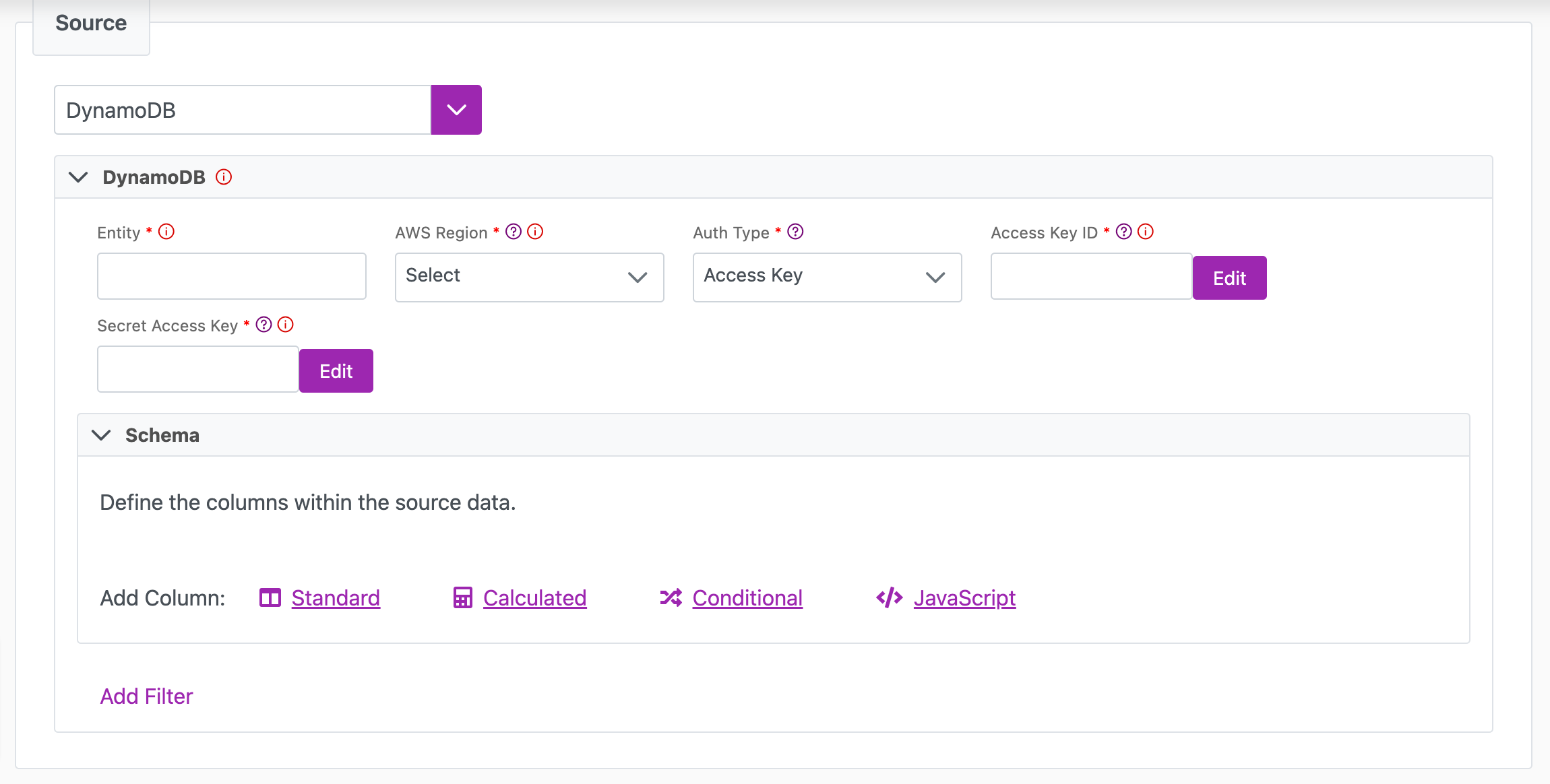
Next steps
- Configure your Destination.
- Define your Sync Actions.
- Add in your Post Sync Scripts, if required.
- Select Jobs > Start a Job to begin your sync.