Fixed-width file
Overview
Fixed-width text files are special cases of text files where the format is specified by column widths, pad character and left/right alignment. Column widths are measured in units of characters. For example, if you have data in a text file where the first column always has exactly 10 characters, and the second column has exactly 5, the third has exactly 12, this would be categorized as a fixed-width text file.
If a text file follows the rules below it's a fixed-width text file:
- Each row (paragraph) contains one complete record of information.
- Each row contains one or many pieces of data (also referred to as columns or fields).
- Each data column has a defined width specified as a number of characters that's always the same for all rows.
- The data within each column is padded with spaces (or any character you specify) if it doesn't completely use all the characters allotted to it (empty space).
- Each piece of data can be left or right aligned, meaning the pad characters can occur on either side.
- Each column must consistently use the same number of characters, same pad character and same alignment (left/right).
Example use case
You have a fixed-width file that contains your Employee information. You want to use a batch sync to pull this info into a Cinchy table and liberate your data.
The fixed-width file source supports batch syncs.
The fixed-width file source doesn't support Geometry, Geography, or Binary data types.
Info tab
You can find the parameters in the Info tab below (Image 1).
Values
| Parameter | Description | Example |
|---|---|---|
| Title | Mandatory. Input a name for your data sync | Employee Sync |
| Variables | Optional. Review our documentation on Variables herefor more information about this field. When uploading a local file, set this to @filepath. | @Filepath |
| Permissions | Data syncs are role based access systems where you can give specific groups read, write, execute, and/or all of the above with admin access. Inputting at least an Admin Group is mandatory. |
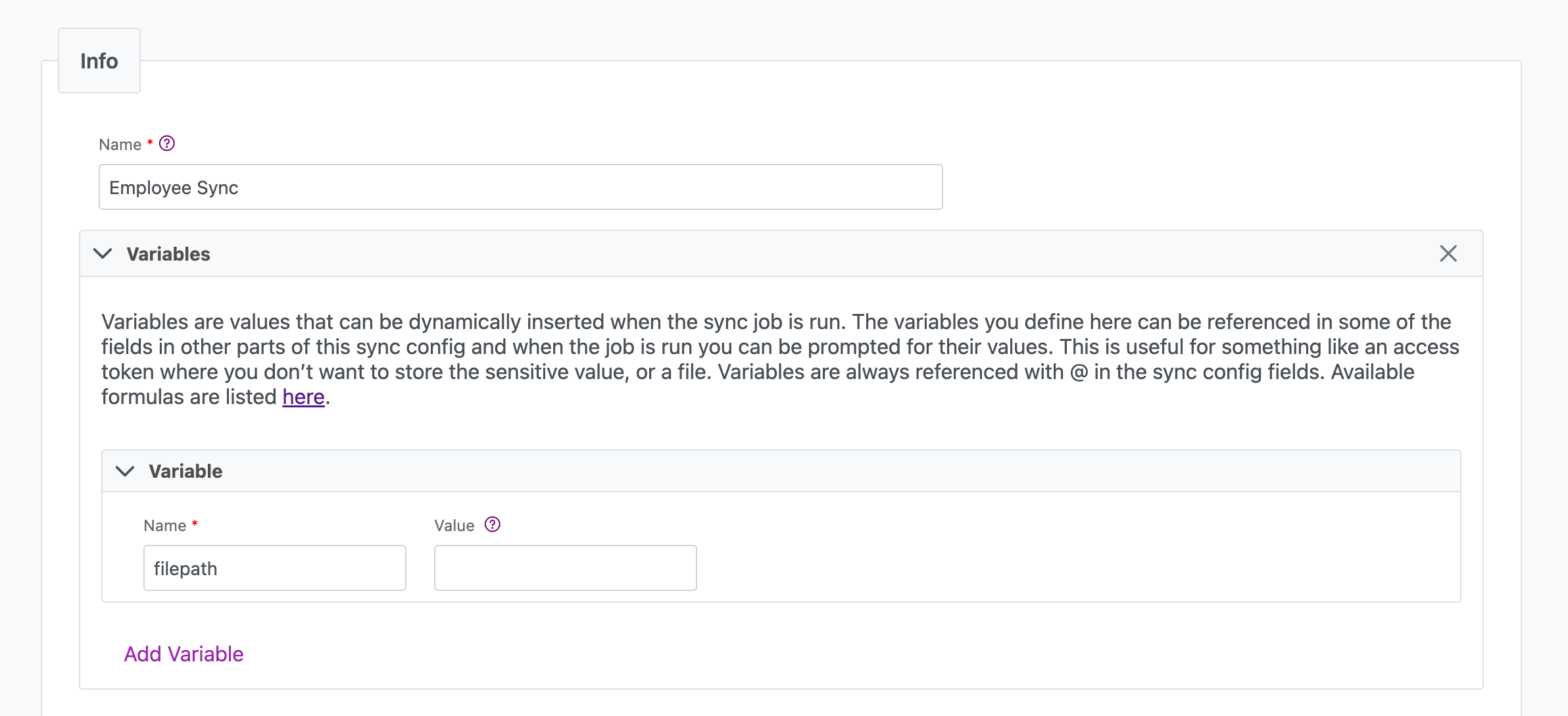
Source tab
The following table outlines the mandatory and optional parameters you will find on the Source tab.
- Source Details
- Schema
- Filter
The following parameters will help to define your data sync source and how it functions.
For information on setting up registered applications for S3 or Azure, please see the Registered Applications page.
| Parameter | Description | Example |
|---|---|---|
| (Sync) Source | Mandatory. Select your source from the drop-down menu. | Fixed Width File |
| Source | Location of the source file. Supports Local upload, Amazon S3, Azure Blob Storage with various authentication methods. | Local |
| Header Rows to Ignore | Mandatory. Number of top rows to ignore before data starts (includes column header). | 1 |
| Footer Rows to Ignore | Mandatory. Number of bottom rows to ignore. | 0 |
| Encoding | Optional. File encoding. Defaults to UTF8. Also supports: UTF8_BOM, UTF16, ASCII. | |
| Path | Mandatory. Path to source file. Local upload requires Variable in Info tab. | @Filepath |
| Test Connection | Use to verify credentials. Successful results in "Connection Successful" pop-up. Failure links to error logs. |
The Schema section is where you define which source columns you want to sync in your connection. You can repeat the values for multiple columns.
| Parameter | Description | Example |
|---|---|---|
| Name | Mandatory. The name of your column as it appears in the source. | Name |
| Alias | Optional. You may choose to use an alias on your column so that it has a different name in the data sync. | |
| Data Type | Mandatory. The data type of the column values. | Text |
| Description | Optional. You may choose to add a description to your column. |
Select Show Advanced for more options for the Schema section.
| Parameter | Description | Example |
|---|---|---|
| Mandatory |
| |
| Validate Data |
| |
| Trim Whitespace | Optional if data type = text. For Text data types, you can choose whether to trim the whitespace._ |
You can choose to add in a Transformation > String Replacement by inputting the following:
| Parameter | Description | Example |
|---|---|---|
| Pattern | Mandatory if using a Transformation. The pattern for your string replacement. | |
| Replacement | What you want to replace your pattern with. |
Note that you can have more than one String Replacement
You have the option to add a source filter to your data sync. Please review the documentation here for more information on source filters.
Next steps
- Configure your Destination.
- Define your Sync Actions.
- Add in your Post Sync Scripts, if required.
- Click Jobs > Start a Job to begin your sync.