Salesforce platform event
1. Overview
Salesforce is a cloud-based CRM software designed for service, marketing, and sales.
Salesforce Platform Events are secure and scalable messages that contain data. Publishers push out event messages that subscribers receive in real time.
The Salesforce Platform Event source supports real-time syncs.
Info tab
You can find the parameters in the Info tab below (Image 1).
Values
| Parameter | Description | Example |
|---|---|---|
| Title | Mandatory. Input a name for your data sync | to Cinchy |
| Description | Optional. Add in a description for your sync. There is a 500 character limit in this field. | |
| Variables | Optional. Review our documentation on Variables herefor more information about this field. | |
| Permissions | Data syncs are role based access systems where you can give specific groups read, write, execute, and/or all of the above with admin access. Inputting at least an Admin Group is mandatory. |
Source tab
The following table outlines the mandatory and optional parameters you will find on the Source tab (Image 2).
- Source Details
- Listener Configuration
- Schema
- Filter
The following parameters will help to define your data sync source and how it functions.
| Parameter | Description | Example |
|---|---|---|
| Source | Mandatory. Select your source from the drop-down menu. | Salesforce Platform Event |
To set up a real-time sync, you must configure your Listener values. You can do so through the Connections UI.
Note that If there is more than one listener associated with your data sync, you will need to configure the addition listeners via the Listener Configuration table.
Reset behaviour
| Parameter | Description | Example |
|---|---|---|
| Auto Offset Reset | Earliest, Latest, or None. In case the listener starts with no last message ID or an invalid one, this column serves as a fallback to decide where to start reading events from. Earliest: Starts from the beginning of the queue (when the CDC was enabled on the table). Useful for recoverable use cases. Latest: Fetches the last value after the most recent processed message. Typical configuration. None: Won't start reading any events. Switching between types is possible after initial configuration. Learn more. | None |
Topic JSON
The below table can be used to help create your Topic JSON needed to set up a real-time sync.
| Parameter | Description | Example |
|---|---|---|
| Name | Mandatory. Specifies the Salesforce Platform Event you want to subscribe to. | Notification__e |
Example Topic JSON
{
"Name": "Notification__e"
}
Connection attributes
The below table can be used to help create your Connection Attributes JSON needed to set up a real-time sync.
| Parameter | Description | Example |
|---|---|---|
| ApiVersion | Mandatory. Your Salesforce API Version. Note that this needs to be an exact match; for instance 47.0 can't be written as simply 47. | 47.0 |
| GrantType | This value should be set to password. | password |
| ClientId | The encrypted Salesforce Client ID. You can encrypt this value using the Cinchy CLI. | Bn8UmtiLydmYQV6//qCL5dqfNUMhqchdk959hu0XXgauGMYAmYoyWN8FD+voGuMwGyJa7onrc60q1Hu6QFsQXHVA== |
| ClientSecret | The encrypted Salesforce Client Secret. You can encrypt this value using the Cinchy CLI. | DyU1hqde3cWwkPOwK97T6rzwqv6t3bgQeCGq/fUx+tKI= |
| Username | The encrypted Salesforce username. You can encrypt this value using the Cinchy CLI. | dXNlcm5hbWVAZW1haWwuY29t |
| Password | The encrypted Salesforce password You can encrypt this value using the Cinchy CLI. | cGFzc3dvcmRwYXNzd29yZA== |
| InstanceAuthUrl | The authorization URL of the Salesforce instance. | https://login.salesforce.com/services/oauth2/token |
{
"ApiVersion": 47.0,
"GrantType": "password",
"ClientId": "Bn8UmtiLydmYQV6//qCL5dqfNUMhqchdk959hu0XXgauGMYAmYoyWN8FD+voGuMwGyJa7onrc60q1Hu6QFsQXHVA==",
"ClientSecret": "DyU1hqde3cWwkPOwK97T6rzwqv6t3bgQeCGq/fUx+tKI=",
"UserName": "dXNlcm5hbWVAZW1haWwuY29t",
"Password": "cGFzc3dvcmRwYXNzd29yZA=="
"InstanceAuthUrl": "https://login.salesforce.com/services/oauth2/token"
}
The Schema section is where you define which source columns you want to sync in your connection. You can repeat the values for multiple columns.
| Parameter | Description | Example |
|---|---|---|
| Name | Mandatory. The name of your column as it appears in the source. | Name |
| Alias | Optional. You may choose to use an alias on your column so that it has a different name in the data sync. | |
| Data Type | Mandatory. The data type of the column values. | Text |
| Description | Optional. You may choose to add a description to your column. |
Select Show Advanced for more options for the Schema section.
| Parameter | Description | Example |
|---|---|---|
| Mandatory |
| |
| Validate Data |
| |
| Trim Whitespace | Optional if data type = text. For Text data types, you can choose whether to trim the whitespace._ | |
| Max Length | Optional if data type = text. You can input a numerical value in this field that represents the maximum length of the data that can be synced in your column. If the value is exceeded, the row will be rejected (you can find this error in the Execution Log). |
You can choose to add in a Transformation > String Replacement by inputting the following:
| Parameter | Description | Example |
|---|---|---|
| Pattern | Mandatory if using a Transformation. The pattern for your string replacement. | |
| Replacement | What you want to replace your pattern with. |
You have the option to add a source filter to your data sync. Please review the documentation here for more information on source filters.
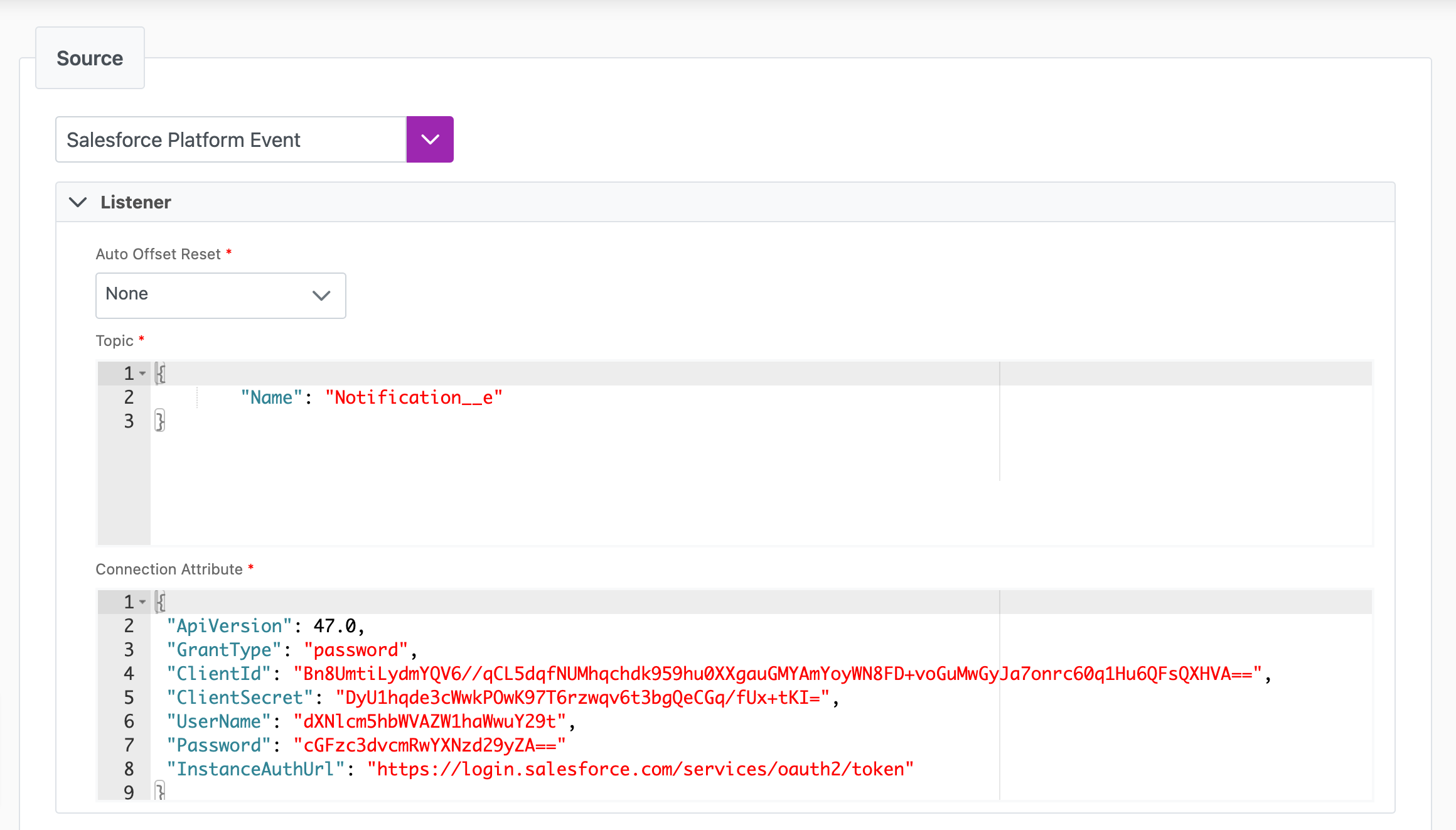
Next steps
- Configure your Destination
- Define your Sync Actions.
- Add in your Post Sync Scripts, if required.
- If more than one listener is needed for a real-time sync, configure it/them via the Listener Config table.
- To run a real-time sync, enable your Listener from the Execution tab.