Salesforce push topic
Overview
Salesforce is a cloud-based CRM software designed for service, marketing, and sales.
Push Topic events provide a secure and scalable way to receive notifications for changes to Salesforce data that match a SOQL (Salesforce Object Query Language) query you define.
You can use Push Topic events to:
- Receive notifications of Salesforce record changes, including create, update, delete, and undelete operations.
- Capture changes for the fields and records that match a SOQL query.
- Receive change notifications for only the records a user has access to based on sharing rules.
- Limit the stream of events to only those events that match a subscription filter
The Salesforce Push Topic source supports real-time syncs.
Real-time sync scenarios
You can use a Push Topic already configured in Salesforce, or have Cinchy Event Listener create the Push Topic for you.
Scenario 1: Push Topic already exists in Salesforce.
Cinchy will compare the JSON with the properties on the push topic in Salesforce by name. If the attributes match, the listener will start listening on the push topic.
Scenario 2: Push Topic already exists in Salesforce and the configuration doesn't match.
Cinchy will compare the JSON with the properties on the push topic in Salesforce by name. If any of the attributes don't match, Cinchy will sync the push topic from Salesforce into Cinchy and disable the listener.
Scenario 3: Push Topic doesn't exist in Salesforce.
If the Push Topic name doesn't exist in Salesforce, Cinchy will attempt to create the Push Topic. If it's successful, it will sync in the Id from Salesforce and start listening on the push topic.
Info tab
You can find the parameters in the Info tab below (Image 1).
Values
| Parameter | Description | Example |
|---|---|---|
| Title | Mandatory. Input a name for your data sync | to Cinchy |
| Description | Optional. Add in a description for your sync. There is a 500 character limit in this field. | |
| Variables | Optional. Review our documentation on Variables herefor more information about this field. | |
| Permissions | Data syncs are role based access systems where you can give specific groups read, write, execute, and/or all of the above with admin access. Inputting at least an Admin Group is mandatory. |
Source tab
The following table outlines the mandatory and optional parameters you will find on the Source tab (Image 2).
- Source Details
- Listener Configuration
- Schema
- Filter
The following parameters will help to define your data sync source and how it functions.
| Parameter | Description | Example |
|---|---|---|
| Source | Mandatory. Choose your source from the drop-down menu. | Salesforce Push Topic |
To set up a real-time sync, you must configure your Listener values. You can do so through the Connections UI.
Note that If there is more than one listener associated with your data sync, you will need to configure the addition listeners via the Listener Configuration table.
Reset Behaviour
Auto Offset Reset table
| Parameter | Description | Default Value |
|---|---|---|
| Auto Offset Reset | Determines the starting point for event reading. Options:
| None |
Topic JSON
The below table can be used to help create your Topic JSON needed to set up a real-time sync.
| Parameter | Description | Example |
|---|---|---|
| Id | ||
| Name | Mandatory. Descriptive name of the PushTopic. Note that there is a 25 character limit on this field. | LeadsTopic |
| Query | Mandatory. The SOQL query statement that determines which record changes trigger events to be sent to the channel. This field has a 1,300 character limit. | SELECT Id, Name, Email FROM Lead |
| ApiVersion | Mandatory. The API version to use for executing the query specified in Query. It must be an API version greater than 20.0. If your query applies to a custom object from a package, this value must match the package's ApiVersion. | 47.0 |
| NotifyForOperationCreate | Set this to true if a create operation should generate a notification, otherwise, false. Defaults to true. | true |
| NotifyForOperationUpdate | Set this to true if an update operation should generate a notification, otherwise, false. Defaults to true. | true |
| NotifyForOperationUndelete | Set this to true if an undelete operation should generate a notification, otherwise, false. Defaults to true. | true |
| NotifyForOperationDelete | Set this to true if a delete operation should generate a notification, otherwise, false. Defaults to true. | true |
| NotifyForFields | Specifies which fields are evaluated to generate a notification. Possible values are:AllReferenced (default)SelectWhere | Referenced |
Example Topic JSON
{
"Id": "",
"Name": "LeadsTopic",
"Query": "SELECT Id, Name, Email FROM Lead",
"ApiVersion": 47.0,
"NotifyForOperationCreate": true,
"NotifyForOperationUpdate": true,
"NotifyForOperationUndelete": true,
"NotifyForOperationDelete": true,
"NotifyForFields": "Referenced"
}
Connection Attributes
The below table can be used to help create your Connection Attributes JSON needed to set up a real-time sync.
| Parameter | Description | Example |
|---|---|---|
| ApiVersion | Mandatory. Your Salesforce API Version. Note that this needs to be an exact match; for instance 47.0 can't be written as simply 47. | 47.0 |
| GrantType | This value should be set to password. | password |
| ClientId | The encrypted Salesforce Client ID. You can encrypt this value using the Cinchy CLI. | Bn8UmtiLydmYQV6//qCL5dqfNUMhqchdk959hu0XXgauGMYAmYoyWN8FD+voGuMwGyJa7onrc60q1Hu6QFsQXHVA== |
| ClientSecret | The encrypted Salesforce Client Secret. You can encrypt this value using the Cinchy CLI. | DyU1hqde3cWwkPOwK97T6rzwqv6t3bgQeCGq/fUx+tKI= |
| Username | The encrypted Salesforce username. You can encrypt this value using the Cinchy CLI. | dXNlcm5hbWVAZW1haWwuY29t |
| Password | The encrypted Salesforce password You can encrypt this value using the Cinchy CLI. | cGFzc3dvcmRwYXNzd29yZA== |
| InstanceAuthUrl | The authorization URL of the Salesforce instance. | https://login.salesforce.com/services/oauth2/token |
{
"ApiVersion": 47.0,
"GrantType": "password",
"ClientId": "Bn8UmtiLydmYQV6//qCL5dqfNUMhqchdk959hu0XXgauGMYAmYoyWN8FD+voGuMwGyJa7onrc60q1Hu6QFsQXHVA==",
"ClientSecret": "DyU1hqde3cWwkPOwK97T6rzwqv6t3bgQeCGq/fUx+tKI=",
"UserName": "dXNlcm5hbWVAZW1haWwuY29t",
"Password": "cGFzc3dvcmRwYXNzd29yZA=="
"InstanceAuthUrl": "https://login.salesforce.com/services/oauth2/token"
}
The Schema section is where you define which source columns you want to sync in your connection. You can repeat the values for multiple columns.
| Parameter | Description | Example |
|---|---|---|
| Name | Mandatory. The name of your column as it appears in the source. | Name |
| Alias | Optional. You may choose to use an alias on your column so that it has a different name in the data sync. | |
| Data Type | Mandatory. The data type of the column values. | Text |
| Description | Optional. You may choose to add a description to your column. |
Select Show Advanced for more options for the Schema section.
| Parameter | Description | Example |
|---|---|---|
| Mandatory |
| |
| Validate Data |
| |
| Trim Whitespace | Optional if data type = text. For Text data types, you can choose whether to trim the whitespace._ | |
| Max Length | Optional if data type = text. You can input a numerical value in this field that represents the maximum length of the data that can be synced in your column. If the value is exceeded, the row will be rejected (you can find this error in the Execution Log). |
You can choose to add in a Transformation > String Replacement by inputting the following:
| Parameter | Description | Example |
|---|---|---|
| Pattern | Mandatory if using a Transformation. The pattern for your string replacement. | |
| Replacement | What you want to replace your pattern with. |
Note that you can have more than one String Replacement
You have the option to add a source filter to your data sync. Please review the documentation here for more information on source filters.
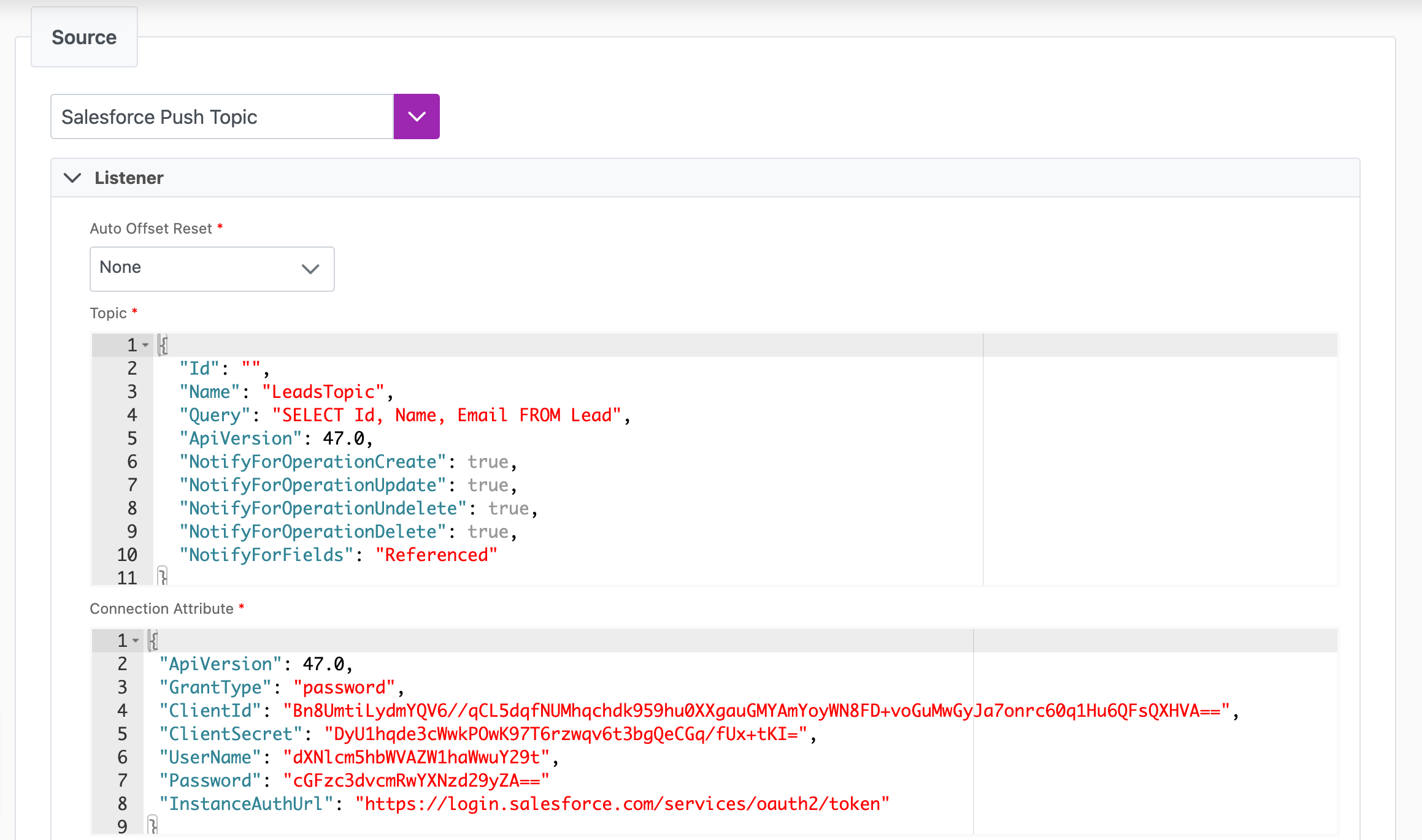
Next steps
- Configure your Destination.
- Define your Sync Actions.
- Add in your Post Sync Scripts, if required.
- If more than one listener is needed for a real-time sync, configure it/them via the Listener Config table.
- To run a real-time sync, enable your Listener from the Execution tab.