Snowflake
Overview
Snowflake is a fully managed SaaS that provides a single platform for data warehousing, data lakes, data engineering, data science, data application development, and secure sharing and consumption of real-time/shared data.
Snowflake enables data storage, processing, and analytic solutions.
The Snowflake source supports batch syncs.
Info tab
You can find the parameters in the Info tab below (Image 1).
Values
| Parameter | Description | Example |
|---|---|---|
| Title | Mandatory. Input a name for your data sync | to Cinchy |
| Description | Optional. Add in a description for your sync. There is a 500 character limit in this field. | |
| Variables | Optional. Review our documentation on Variables herefor more information about this field. | |
| Permissions | Data syncs are role based access systems where you can give specific groups read, write, execute, and/or all of the above with admin access. Inputting at least an Admin Group is mandatory. |
Source tab
The following table outlines the mandatory and optional parameters you will find on the Source tab (Image 2).
- Source Details
- Schema
- Filter
The following parameters will help to define your data sync source and how it functions.
| Parameter | Description | Example |
|---|---|---|
| Source | Mandatory. Select your source from the drop down menu. | Snowflake |
| Connection String | Mandatory. The encrypted connection string used to connect to your Snowflake instance. You can review Snowflake's Connection String guide and parameter descriptions here. | account=wr38353.ca-central-1.aws;user=myuser;password=mypassword;db=CINCHY;schema=PUBLIC |
| Object | Mandatory. Select either Table or Query. | Table or Query |
| Table | Appears if Object = Table. The name of the Table in Snowflake that you wish to sync. | |
| Query | Appears if Object = Query. A SELECT statement query that will be used to fetch your data. | |
| Test Connection | You can use the "Test Connection" button to ensure that your credentials are properly configured to access your source. If configured correctly, a "Connection Successful" pop-up will appear. If configured incorrectly, a "Connection Failed" pop-up will appear along with a link to the applicable error logs to help you troubleshoot. |
The Schema section is where you define which source columns you want to sync in your connection. You can repeat the values for multiple columns.
| Parameter | Description | Example |
|---|---|---|
| Name | Mandatory. The name of your column as it appears in the source. | Name |
| Alias | Optional. You may choose to use an alias on your column so that it has a different name in the data sync. | |
| Data Type | Mandatory. The data type of the column values. | Text |
| Description | Optional. You may choose to add a description to your column. |
Select Show Advanced for more options for the Schema section.
| Parameter | Description | Example |
|---|---|---|
| Mandatory |
| |
| Validate Data |
| |
| Trim Whitespace | Optional if data type = text. For Text data types, you can choose whether to trim the whitespace._ | |
| Max Length | Optional if data type = text. You can input a numerical value in this field that represents the maximum length of the data that can be synced in your column. If the value is exceeded, the row will be rejected (you can find this error in the Execution Log). |
You can choose to add in a Transformation > String Replacement by inputting the following:
| Parameter | Description | Example |
|---|---|---|
| Pattern | Mandatory if using a Transformation. The pattern for your string replacement. | |
| Replacement | What you want to replace your pattern with. |
Note that you can have more than one String Replacement
You have the option to add a source filter to your data sync. Please review the documentation here for more information on source filters.
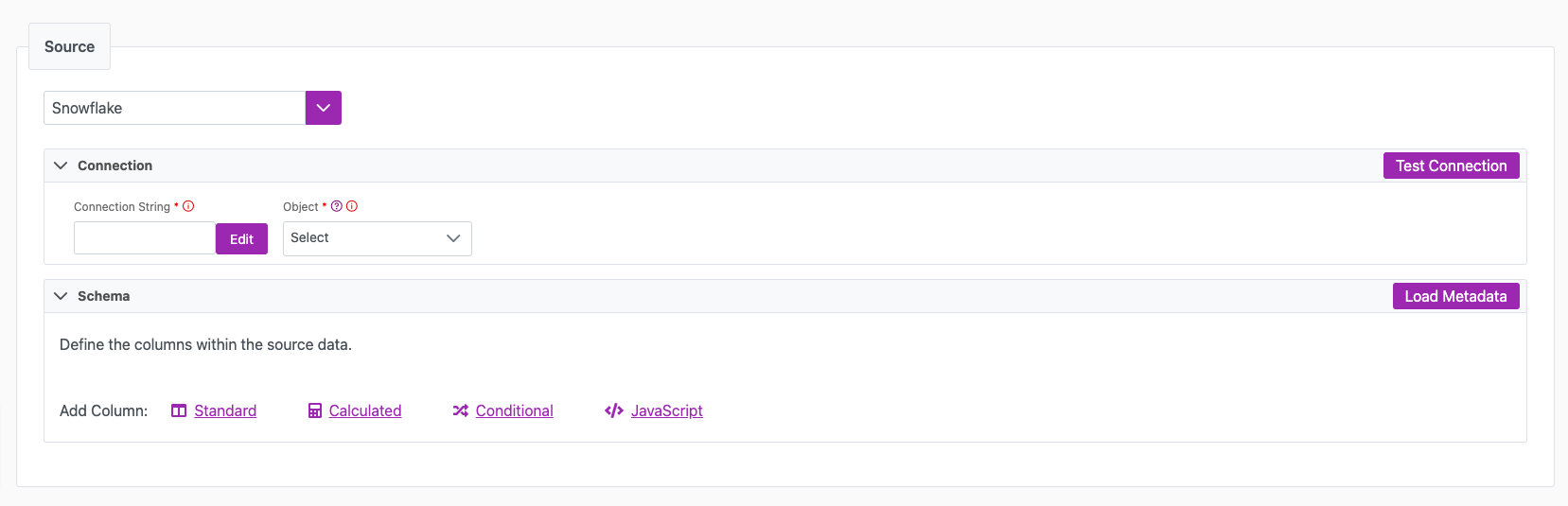
Next steps
- Configure your Destination.
- Define your Sync Actions.
- Add in your Post Sync Scripts, if required.
- Select Jobs > Start a Job to begin your sync.